Formatting Text Fields in eCat
The PHS Human Subjects and Clinical Trial Information form includes text fields that can store thousands of characters. These fields have raised a number of questions for those creating and submitting proposals using the VUMC eCat tool. NIH recognizes the limitations of text fields and has created a page with instructions here: https://grants.nih.gov/grants/how-to-apply-application-guide/format-and-write/rules-for-text-fields.htm
The NIH instructions include this language:
- “Cutting and pasting text from [Microsoft] Word or another text editor into a text field is generally OK, but watch out for proprietary fonts or special characters. For example, some word processors like Word automatically convert straight quotation marks into “smart quotes” or “curly quotes” that are curved one way at the beginning of the quote and the other way at the end of a quote.
- Much of your original formatting (font, bolding, bullets, subscript, superscript) will be lost when you cut and paste.
- If your submission option supports application previewing before submission [Coeus does this on the Grants.gov screen], then use that feature to check your data entry. You can then make any necessary adjustments to your application to make it look the way you want it to.”
The Coeus team recommends specific actions for the following common problems…
Special Characters
Common word processing software and web browsers can support substantially more formatting than is supported by the PHS form. For example, bulleted lists, tab indents, bold text, italics, and smart quotation marks are not supported by the PHS form. Coeus and eCat users are strongly encouraged to type directly into the eCat text fields or copy and paste their text from a plain text document. See the instructions below for converting Microsoft Word documents into plain text.
Character Counts
Coeus and eCat users should be aware that differences exist between the ways that various software count characters. For example, the Eligibility Criteria field in Section 2.2 of the PHS form allows up to 15,000 characters. Copying and pasting 15,000 characters directly from a Microsoft Word document is likely to include substantial hidden formatting that count as “characters” even though such formatting is not visible to the user. This will result in an eCat or Grants.gov validation error. To avoid losing too many characters to counting differences see the section below on saving Microsoft Word documents in plain text format.
Saving Microsoft Word as Plain Text (.txt)
Copying and pasting text directly from Microsoft Word into eCat will likely cause problems at NIH Commons when the application is pulled from Grants.gov. The Coeus team highly recommends saving a Microsoft Word document as a Plain Text (.txt) file before using the copy and paste functions to move text into eCat. To make this change, use the File > Save As menu item in Microsoft Word and choose Plain Text as the Save as type:
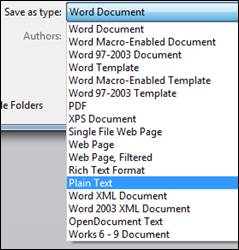
After clicking the save button, another window will appear. Be sure to select the checkbox for “Allow character substitution” in order to replace troublesome formatting with simple characters that work with the PHS form.
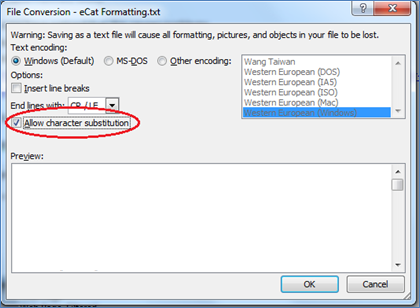
This change will likely alter the formatting and characters within the document. Carefully review the text and make the necessary adjustments to the simplified text.
Please contact coeushelp-vumc@vumc.org with any specific questions or concerns.
